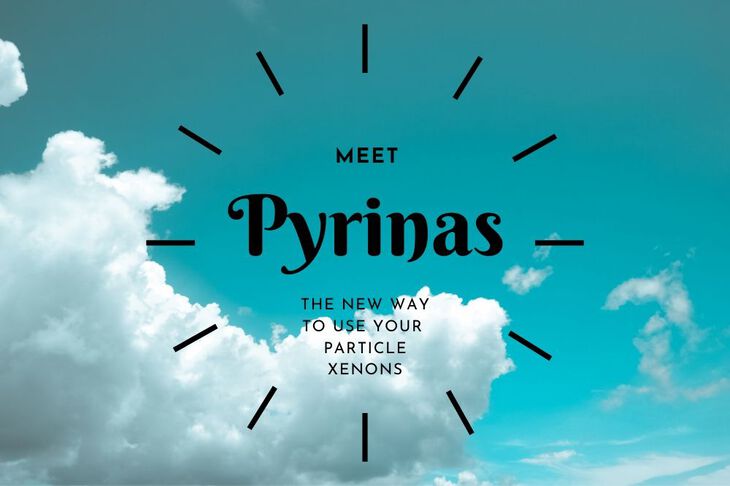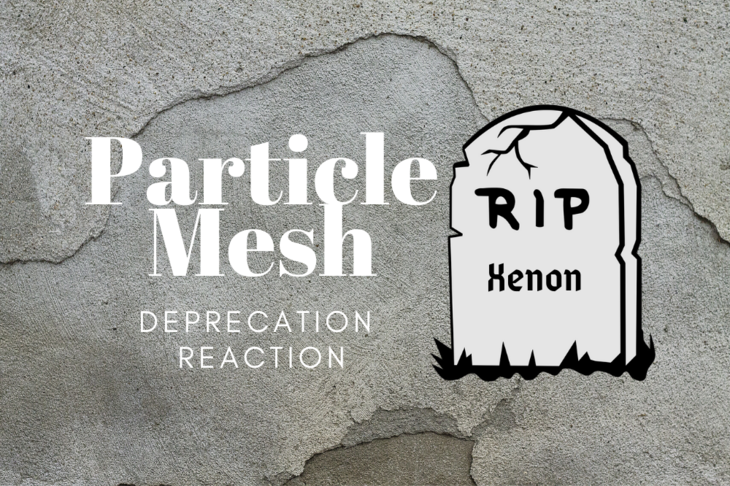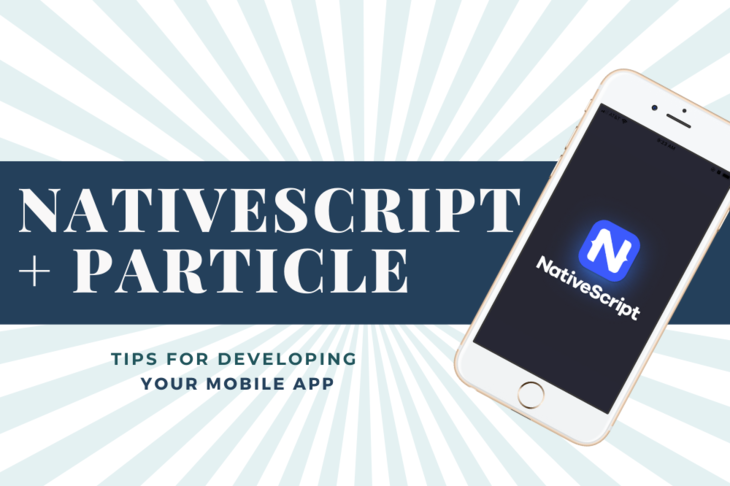The Particle application for iPhone and Android can be a handy tool. Particle has been working hard on improvements to make it more versatile than it used to be. No longer are the days when you have to “re-provision” a device when you want to add or remove it from a mesh network. No longer are the days when configuring wifi is a painful experience.
So, in this blog post, you’ll learn about the new functionality of the app. I’ll highlight some of my favorite functionality that can seriously speed up your development flow.
Ready?
Getting the App
If you don’t already, you can download the app on the App Store or Google Play. Search for Particle IoT or click one of the links below:
Changing Device Settings
One of the newer improvements is the ability to edit your device’s settings. Early on, if you wanted to make any changes, you would have to run through the whole setup on the phone. It was unintuitive and was extra painful.
Now, you can edit almost every configurable setting from the device Control Panel. To get the the Control Panel, hit the Gear Icon in the top right hand corner.

You’ll be presented with the options for that specific device. For instance Argon will have a Wifi option. Boron will have a LTE option.

Once we get this far we can use the interface to make changes as necessary. Let’s check out the Mesh section.
Editing a Device’s Mesh Network
Changing settings on your Particle Mesh devices requires the device to be in listening mode. As long as your device is on, you can hold the Mode button for several seconds until the main RGB led blinks blue.

The app is already looking for your Particle Mesh device and will automatically connect once it goes into listening mode.
Once we’re there you can leave the connected network. Or, if this device isn’t connected you can set the option to host it or join a new one. No more are the days of running through the onboarding setup to change one silly setting. 🎉

Updating Ethernet Settings
Here’s what the Ethernet settings page looks like. This is important for the Ethernet shield. Also, if you’re no longer using the Ethernet shield with this device you can un-check the Ethernet pins option.

Configuring Wifi
Ahh configuring Wifi. Sometimes a dream. Sometimes a nightmare.
Particle has enabled you to Manage all your wifi settings for Argon as well. Connect, disconnect and more all within the app!

Getting Status Information
Sometimes you want to know what’s going on with one of your devices. Particle created a great summary section where you can get all the important information in one place.
From any screen, hit the up arrow icon next to your device name.

This will slide up all the information about your device. I’m sure Particle will add the device health information as they continue to build the app. This is a great start though!

Functions and Variables
You can also interact directly with your devices. Pop open the Functions section and you’ll be able to run a function just like the cloud or CLI. Click on the Variables section to access variables in your app. Both are fantastic for debugging and testing a design when you don’t want to lug your computer around!

Tinker
One of the main pieces of functionality of the original app was the Tinker functionality. Tinker gives you simple control over each of the GPIO pins. You can set them as analog inputs and outputs. You can also set them as digital input and outputs.

You can toggle D7 and watch the on-board blue LED blink on and off!
Tinker is a great introduction to the power of mesh and if you need something dead simple working immediately.
Monitoring Events
What would make the Particle phone app complete?
Yup, you said it right. Monitoring events!

While you can’t monitor multiple devices at once, the Events tab allows you to monitor your devices from the palm of your hand. Click on a specific event and you’ll be able to see the full JSON especially if it’s large.

Conclusion
Consider Particle’s phone application another tool in your Particle Mesh development toolkit. Particle is constantly making improvements all over their platform. Keep a close eye on the application because there is more to come for sure.
Find this post handy? I’m coming out with a guide that is chock full of this stuff! Click Sign me up! so you’re the first to know when it’s available.
Last Modified: 2020.3.7